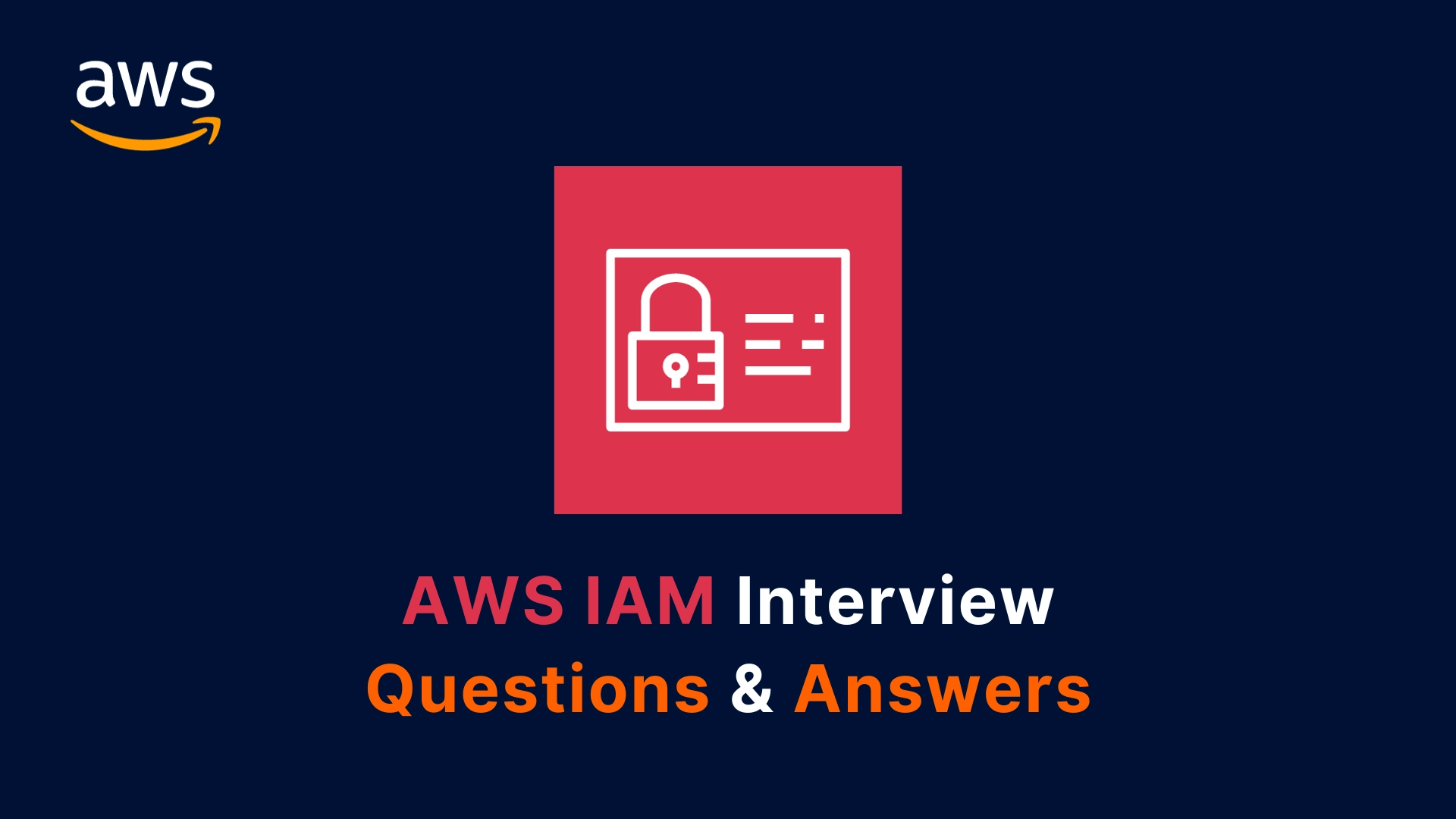If you are preparing for a job interview that involves AWS IAM, you may encounter some questions that test your knowledge and skills on this topic. To help you ace your interview, I have compiled a list of AWS IAM interview questions and answers with examples.
These questions cover both basic and advanced concepts of IAM and related services. This article introduces common interview questions for freshers and for experienced professionals, along with practical scenario-based questions to help you fully grasp the complexity and depth of AWS IAM.
AWS IAM Interview Questions for Freshers
Q1. What is AWS IAM?
Answer: AWS IAM stands for AWS Identity and Access Management. It is a web service that provides access control capabilities to AWS resources and services. It allows you to create and manage users, groups, roles, policies, and permissions for your AWS account.
Q2. What are the main components of AWS IAM?
Answer: The main components of AWS IAM are:
- Users: These are entities that represent individuals or applications that access AWS resources and services. Users can have credentials such as passwords, access keys, or tokens to authenticate themselves to AWS.
- Groups: These are collections of users that share the same permissions and policies. Groups make it easier to manage multiple users and apply changes to them in bulk.
- Roles: These are entities that represent temporary permissions that can be assumed by users or services to access AWS resources and services. Roles do not have credentials, but instead rely on trust policies that define who or what can assume them.
- Policies: These are documents that define the permissions and conditions for accessing AWS resources and services. Policies can be attached to users, groups, roles, or resources to grant or deny access.
- Permissions: These are the actions that can be performed on AWS resources and services, such as read, write, delete, etc. Permissions are defined by policies and can be granted or denied based on various factors, such as identity, resource, action, condition, etc.
Q3. What is the purpose of IAM roles in AWS?
Answer: IAM roles are used to delegate temporary permissions to users or services to access AWS resources and services. IAM roles can be useful for the following scenarios:
- Cross-account access: You can use IAM roles to grant access to users or services from another AWS account to your AWS resources and services. For example, you can create a role that allows a user from Account A to access an S3 bucket in Account B.
- Federation: You can use IAM roles to enable identity federation, which allows users to access AWS resources and services using credentials from an external identity provider, such as Google, Facebook, Active Directory, etc. For example, you can create a role that allows a Google user to access an EC2 instance in your AWS account.
- Service access: You can use IAM roles to grant access to AWS services to access other AWS resources and services on your behalf. For example, you can create a role that allows an EC2 instance to access an S3 bucket in your AWS account.
- Temporary access: You can use IAM roles to grant temporary access to users or services to perform specific tasks or operations on AWS resources and services. For example, you can create a role that allows a user to access a DynamoDB table for one hour.
Q4. What is an IAM policy in AWS?
Answer: An IAM policy is a document that defines the permissions and conditions for accessing AWS resources and services. An IAM policy consists of one or more statements, each of which has the following elements:
- Effect: This specifies whether the statement allows or denies access. The possible values are Allow or Deny.
- Principal: This specifies the user, group, role, or service that is allowed or denied access. The principal can be identified by an ARN (Amazon Resource Name), a user ID, a federated user ID, a service name, etc.
- Action: This specifies the actions that are allowed or denied on the AWS resources and services. The actions can be specified by using wildcards (*) or prefixes (such as s3: or ec2:).
- Resource: This specifies the AWS resources and services that are affected by the statement. The resources can be identified by using ARNs, wildcards (*), or variables (such as ${aws:username}).
- Condition: This specifies the optional conditions that must be met for the statement to take effect. The conditions can be based on various factors, such as time, IP address, MFA, etc.
Q5. What is the difference between an IAM user and an IAM role?
Answer: The main difference between an IAM user and an IAM role is that an IAM user has permanent credentials, such as passwords, access keys, or tokens, to authenticate themselves to AWS, while an IAM role does not have credentials, but instead relies on trust policies that define who or what can assume the role and obtain temporary credentials.
Another difference is that an IAM user can directly access AWS resources and services, while an IAM role can only be accessed by assuming the role and obtaining temporary credentials. An IAM user can also assume an IAM role, but an IAM role cannot assume another IAM role.
AWS IAM Interview Questions for Experienced Professionals
Q6. How do you manage and rotate security credentials in AWS IAM?
Answer: Security credentials are the means of authentication and authorization for accessing AWS resources and services. Security credentials can be passwords, access keys, tokens, certificates, etc. Security credentials should be managed and rotated regularly to ensure the security and integrity of your AWS account.
To manage and rotate security credentials in AWS IAM, you can use the following methods:
- Password policy: You can configure a password policy for your IAM users to enforce certain rules and requirements, such as minimum length, complexity, expiration, etc. You can also enable MFA (Multi-Factor Authentication) for your IAM users to add an extra layer of security.
- Access keys: You can create, delete, activate, deactivate, and rotate access keys for your IAM users using the AWS Management Console, AWS CLI, or AWS SDKs. You can also use the AWS Secrets Manager service to automatically rotate and manage access keys for your IAM users or applications.
- Tokens: You can use the AWS Security Token Service (STS) to generate temporary tokens for your IAM users or applications to access AWS resources and services. Tokens have a limited lifetime and can be configured with specific permissions and conditions. You can also use the AWS Cognito service to provide tokens for federated users or mobile applications.
- Certificates: You can use the AWS Certificate Manager (ACM) service to create, manage, and rotate SSL/TLS certificates for your AWS resources and services. ACM can also automatically renew and deploy certificates for you.
Q7. How do you create and assign an IAM role?
Answer: To create and assign an IAM role, you can follow these steps:
- Step 1: Go to the IAM console and choose Roles from the navigation pane.
- Step 2: Choose Create role and select the type of trusted entity that can assume the role. You can choose from AWS service, Another AWS account, Web identity, SAML 2.0 federation, or EC2 instance profile.
- Step 3: Depending on the type of trusted entity, you may need to provide additional information, such as the account ID, the identity provider, the SAML metadata, etc.
- Step 4: Choose Next: Permissions and attach one or more policies that define the permissions for the role. You can choose from existing policies, create your own custom policies, or use the policy generator.
- Step 5: Choose Next: Tags and optionally add one or more tags to the role. Tags are key-value pairs that can help you organize and identify your roles.
- Step 6: Choose Next: Review and enter a name and a description for the role. Review the role details and choose Create role.
To assign an IAM role to a user or a service, you can use the following methods:
- For a user: You can use the AWS Management Console, AWS CLI, or AWS SDKs to assume the role and obtain temporary credentials. You can also use the AWS STS service to request temporary credentials for the role programmatically.
- For a service: You can use the AWS Management Console, AWS CLI, or AWS SDKs to specify the role when creating or configuring the service. For example, you can specify the role when launching an EC2 instance, creating a Lambda function, or configuring a S3 bucket.
Q8. How do you restrict IAM policies for a specific IP address or IP range?
Answer: To restrict IAM policies for a specific IP address or IP range, you can use the Condition element in the policy statement and specify the aws:SourceIp key. The aws:SourceIp key allows you to match the IP address or IP range of the requester.
- IPAddress: You can use the following operators to match the IP address or IP range:
"Condition": {
"IpAddress": {
"aws:SourceIp": "192.168.1.1"
}
}
This condition matches if the IP address of the requester is exactly 192.168.1.1.
- NotIpAddress: This operator matches if the IP address of the requester is not the same as the specified value. For example,
"Condition": {
"NotIpAddress": {
"aws:SourceIp": "192.168.1.1"
}
}
This condition matches if the IP address of the requester is not 192.168.1.1.
- IpAddressRange: This operator matches if the IP address of the requester is within the specified range. For example,
“Condition”: {
“IpAddressRange”: {
“aws:SourceIp”: “192.168.1.0/24”
}
}
This condition matches if the IP address of the requester is in the range 192.168.1.0 to 192.168.1.255.
- NotIpAddressRange: This operator matches if the IP address of the requester is not within the specified range. For example,
"Condition": {
"NotIpAddressRange": {
"aws:SourceIp": "192.168.1.0/24"
}
}
This condition matches if the IP address of the requester is not in the range 192.168.1.0 to 192.168.1.255.
Q9. How do you audit and monitor IAM activities in AWS?
Answer: To audit and monitor IAM activities in AWS, you can use the following services and features:
- CloudTrail: This service records and delivers the API calls made by or on behalf of your AWS account. You can use CloudTrail to track the actions performed by your IAM users, groups, roles, and policies, such as creating, deleting, modifying, or assuming them. You can also use CloudTrail to detect any unauthorized or suspicious activities on your AWS account.
- CloudWatch: This service collects and analyzes the metrics and logs from your AWS resources and services. You can use CloudWatch to monitor the performance and health of your IAM users, groups, roles, and policies, such as the number of requests, errors, failures, etc. You can also use CloudWatch to set up alarms and notifications for any anomalies or issues on your IAM resources and services.
- IAM Access Analyzer: This feature helps you identify and review the access policies that grant access to your AWS resources and services. You can use IAM Access Analyzer to analyze the policies attached to your IAM users, groups, roles, or resources, and find any unintended or overly permissive access. You can also use IAM Access Analyzer to generate findings and recommendations for improving your access policies.
- IAM Access Advisor: This feature helps you review and reduce the permissions granted to your IAM users, groups, and roles. You can use IAM Access Advisor to view the service-level and action-level last accessed information for your IAM entities, and identify any unused or unnecessary permissions. You can also use IAM Access Advisor to revoke or modify the permissions based on the usage data.
Q10. How do you implement role-based access control (RBAC) in AWS IAM?
Answer: Role-based access control (RBAC) is a method of granting or denying access to AWS resources and services based on the roles or functions of the users or services. RBAC can help you simplify and streamline your access management and enforce the principle of least privilege.
To implement RBAC in AWS IAM, you can follow these steps:
- Step 1: Identify the roles or functions that are required for your AWS account, such as administrator, developer, analyst, etc.
- Step 2: Create IAM roles for each role or function, and attach the appropriate policies that define the permissions for the role. You can use the AWS managed policies, such as AdministratorAccess, PowerUserAccess, ReadOnlyAccess, etc., or create your own custom policies.
- Step 3: Assign the IAM roles to the users or services that need to perform the role or function. You can use the AWS Management Console, AWS CLI, or AWS SDKs to assume the role and obtain temporary credentials. You can also use the AWS STS service to request temporary credentials for the role programmatically.
- Step 4: Review and update the IAM roles and policies regularly to ensure that they are aligned with the current needs and requirements of your AWS account. You can use the IAM Access Analyzer, IAM Access Advisor, CloudTrail, and CloudWatch to audit and monitor your IAM roles and policies.
Q11. How do you implement attribute-based access control (ABAC) in AWS IAM?
Answer: Attribute-based access control (ABAC) is a method of granting or denying access to AWS resources and services based on the attributes or tags of the users, resources, or environment. ABAC can help you achieve fine-grained and dynamic access control and reduce the number of policies and roles required for your AWS account.
To implement ABAC in AWS IAM, you can follow these steps:
- Step 1: Identify the attributes or tags that are relevant for your AWS account, such as department, project, environment, etc.
- Step 2: Apply the attributes or tags to your IAM users, groups, roles, or resources using the AWS Management Console, AWS CLI, or AWS SDKs. You can also use the AWS Organizations service to apply the attributes or tags to your AWS accounts or organizational units (OUs).
- Step 3: Create IAM policies that use the Condition element and the aws:PrincipalTag, aws:ResourceTag, or aws:RequestTag keys to match the attributes or tags of the users, resources, or environment. You can also use the aws:TagKeys key to match the presence or absence of certain attributes or tags.
- Step 4: Attach the IAM policies to your IAM users, groups, roles, or resources to grant or deny access based on the attributes or tags. You can also use the AWS Organizations service to attach the IAM policies to your AWS accounts or OUs.
Q12. How do you implement identity federation in AWS IAM?
Answer: Identity federation is a process of enabling users to access AWS resources and services using credentials from an external identity provider, such as Google, Facebook, Active Directory, etc. Identity federation can help you leverage your existing identity management system and provide a seamless and secure user experience.
To implement identity federation in AWS IAM, you can use the following methods:
- Web identity federation: This method allows you to use web-based identity providers, such as Google, Facebook, or Amazon, to authenticate your users and grant them access to AWS resources and services. You can use the AWS Cognito service to create identity pools and obtain temporary tokens for your federated users. You can also use the AWS STS service to request temporary credentials for your federated users using the AssumeRoleWithWebIdentity API.
- SAML 2.0 federation: This method allows you to use SAML 2.0 compliant identity providers, such as Active Directory Federation Services (AD FS), to authenticate your users and grant them access to AWS resources and services. You can use the AWS STS service to request temporary credentials for your federated users using the AssumeRoleWithSAML API. You can also use the AWS SSO service to enable single sign-on (SSO) for your federated users across multiple AWS accounts and applications.
- Custom federation: This method allows you to use your own custom identity provider or broker to authenticate your users and grant them access to AWS resources and services. You can use the AWS STS service to request temporary credentials for your federated users using the GetFederationToken API. You can also use the AWS Cognito service to create user pools and manage your own user directory and authentication flow.
Q13. How do you implement multi-factor authentication (MFA) in AWS IAM?
Answer: Multi-factor authentication (MFA) is a method of adding an extra layer of security to your AWS account by requiring users to provide two or more pieces of information to authenticate themselves. MFA can help you prevent unauthorized access and protect your AWS resources and services.
To implement MFA in AWS IAM, you can follow these steps:
- Step 1: Go to the IAM console and choose Users from the navigation pane.
- Step 2: Select the user that you want to enable MFA for and choose the Security credentials tab.
- Step 3: In the Assigned MFA device section, choose Manage and select the type of MFA device that you want to use. You can choose from a virtual MFA device, such as an app on your smartphone, or a hardware MFA device, such as a key fob or a USB stick.
- Step 4: Follow the instructions to associate the MFA device with the user and enter the verification codes to confirm the setup.
- Step 5: Repeat the steps for any other users that you want to enable MFA for.
Q14. How do you implement encryption in AWS IAM?
Answer: Encryption is a process of transforming data into an unreadable format to protect it from unauthorized access or modification. Encryption can help you enhance the security and privacy of your AWS resources and services.
To implement encryption in AWS IAM, you can use the following methods:
- Server-side encryption: This method allows you to encrypt your data at rest on the AWS servers. You can use the AWS Key Management Service (KMS) to create and manage encryption keys and policies for your AWS resources and services. You can also use the AWS Encryption SDK to encrypt and decrypt your data programmatically using the KMS keys.
- Client-side encryption: This method allows you to encrypt your data before sending it to AWS. You can use the AWS Encryption SDK to encrypt and decrypt your data programmatically using the KMS keys or your own custom keys. You can also use the AWS CloudHSM service to create and manage your own hardware security modules (HSMs) for storing and using your encryption keys.
- In-transit encryption: This method allows you to encrypt your data while it is being transferred between your AWS resources and services or between AWS and your clients. You can use the AWS Certificate Manager (ACM) service to create, manage, and rotate SSL/TLS certificates for your AWS resources and services. You can also use the AWS VPN service to create secure and encrypted connections between your AWS VPCs or between your AWS VPCs and your on-premises networks.
Q15. How do you implement service control policies (SCPs) in AWS IAM?
Answer: Service control policies (SCPs) are a type of IAM policy that can be used to manage permissions across multiple AWS accounts within an organization. SCPs can help you enforce consistent and centralized access control and compliance across your AWS accounts.
To implement SCPs in AWS IAM, you can follow these steps:
- Step 1: Sign up for AWS Organizations and create an organization with multiple AWS accounts. You can also invite existing AWS accounts to join your organization.
- Step 2: Organize your AWS accounts into organizational units (OUs) based on your business or operational needs. You can also create nested OUs for more granular control.
- Step 3: Create SCPs that define the permissions and restrictions for your AWS accounts or OUs. You can use the AWS Management Console, AWS CLI, or AWS SDKs to create SCPs. You can also use the AWS Policy Generator to create SCPs from predefined templates.
- Step 4: Attach SCPs to your AWS accounts or OUs to apply the permissions and restrictions. You can attach up to five SCPs to each AWS account or OU. You can also use the AWS Management Console, AWS CLI, or AWS SDKs to attach SCPs.
Q16. How do you implement resource-based policies in AWS IAM?
Answer: Resource-based policies are a type of IAM policy that can be attached to AWS resources, such as S3 buckets, SQS queues, SNS topics, etc. Resource-based policies can help you grant or deny access to specific AWS resources and services.
To implement resource-based policies in AWS IAM, you can follow these steps:
- Step 1: Identify the AWS resources that you want to control access to and the users or services that you want to grant or deny access to.
- Step 2: Create resource-based policies that define the permissions and conditions for accessing the AWS resources. You can use the AWS Management Console, AWS CLI, or AWS SDKs to create resource-based policies. You can also use the AWS Policy Generator to create resource-based policies from predefined templates.
- Step 3: Attach resource-based policies to your AWS resources to apply the permissions and conditions. You can use the AWS Management Console, AWS CLI, or AWS SDKs to attach resource-based policies.
Q17. How do you implement permission boundaries in AWS IAM?
Answer: Permission boundaries are a feature of IAM that can be used to limit the maximum permissions that an IAM user or role can have. Permission boundaries can help you delegate permissions to your IAM users or roles without granting them more access than they need.
To implement permission boundaries in AWS IAM, you can follow these steps:
- Step 1: Create a permission boundary policy that defines the maximum permissions that you want to allow for your IAM users or roles. You can use the AWS Management Console, AWS CLI, or AWS SDKs to create a permission boundary policy. You can also use the AWS Policy Generator to create a permission boundary policy from predefined templates.
- Step 2: Attach the permission boundary policy to your IAM users or roles to set the permission boundary. You can use the AWS Management Console, AWS CLI, or AWS SDKs to attach the permission boundary policy.
- Step 3: Create and attach other IAM policies to your IAM users or roles to grant them the permissions that they need. The effective permissions of your IAM users or roles will be the intersection of the permission boundary policy and the other IAM policies.
AWS IAM Scenario-Based Questions
Q18. You are assigned a task to ensure that your AWS services are accessed only from your corporate network. How would you use IAM to achieve this?
Answer: One possible solution is to use IAM policies with the Condition element and the aws:SourceIp key to restrict access to your AWS services based on the IP address or IP range of your corporate network. For example, you can create an IAM policy like this:
{
"Version": "2012-10-17",
"Statement": [
{
"Effect": "Allow",
"Action": "*",
"Resource": "*",
"Condition": {
"IpAddress": {
"aws:SourceIp": "203.0.113.0/24"
}
}
}
]
}This policy allows access to all AWS services and resources only from the IP range 203.0.113.0/24, which represents your corporate network. You can attach this policy to your IAM users, groups, roles, or resources to apply the restriction.
Q19. A new employee has joined your team who will only need to monitor Amazon EC2 instances. How would you create an IAM policy for them?
Answer: One possible solution is to use the AWS managed policy AmazonEC2ReadOnlyAccess, which grants read-only access to Amazon EC2 resources and related services. For example, you can create an IAM user for the new employee and attach the AmazonEC2ReadOnlyAccess policy to them:
aws iam create-user --user-name new-employee
aws iam attach-user-policy --user-name new-employee --policy-arn arn:aws:iam::aws:policy/AmazonEC2ReadOnlyAccessThis will allow the new employee to monitor Amazon EC2 instances using the AWS Management Console, AWS CLI, or AWS SDKs.
Q20. You’ve detected unauthorized access to your AWS resources from an IAM user account. What steps would you take to mitigate this?
Answer: One possible solution is to follow these steps:
- Step 1: Disable or delete the compromised credentials of the IAM user account. You can use the AWS Management Console, AWS CLI, or AWS SDKs to disable or delete the passwords, access keys, or tokens of the IAM user account.
- Step 2: Review and update the IAM policies attached to the IAM user account. You can use the AWS Management Console, AWS CLI, or AWS SDKs to revoke or modify the permissions granted to the IAM user account. You can also use the IAM Access Analyzer, IAM Access Advisor, CloudTrail, and CloudWatch to audit and monitor the IAM user account and its activities.
- Step 3: Identify and remediate the affected AWS resources and services. You can use the AWS Management Console, AWS CLI, or AWS SDKs to restore, patch, or secure the AWS resources and services that were accessed or modified by the IAM user account. You can also use the AWS Security Hub, AWS Config, AWS GuardDuty, and AWS Shield to detect and respond to any security issues or threats.
Final Thoughts
AWS IAM is a web service that provides access control capabilities to AWS resources and services. It allows you to create and manage users, groups, roles, policies, and permissions for your AWS account.
By following the best practices and using the features and methods described in this article, you can enhance the security and efficiency of your AWS IAM. I hope you found this article helpful and informative. If you have any questions or feedback, please feel free to leave a comment.
AWS IAM Frequently Asked Questions
Q21. What are the benefits of using AWS IAM?
Answer: Some of the benefits of using AWS IAM are:
- Security: AWS IAM allows you to securely manage access to your AWS resources and services. You can create and manage users, groups, roles, policies, and permissions for your AWS account. You can also use features like MFA, encryption, federation, and SCPs to enhance the security and compliance of your AWS account.
- Flexibility: AWS IAM allows you to customize and fine-tune your access control and permissions for your AWS resources and services. You can use features like ABAC, RBAC, permission boundaries, and resource-based policies to achieve granular and dynamic access control. You can also use features like policy variables, conditions, and tags to create flexible and scalable policies.
- Integration: AWS IAM integrates with other AWS services and features to provide seamless and consistent access management and authentication. You can use features like IAM roles, STS, Cognito, SSO, and KMS to enable cross-service and cross-account access, identity federation, single sign-on, and encryption. You can also use features like CloudTrail, CloudWatch, IAM Access Analyzer, and IAM Access Advisor to audit and monitor your IAM activities and resources.
Q22. What are the limitations of AWS IAM?
Answer: Some of the limitations of AWS IAM are:
- Policy size: The maximum size of an IAM policy document is 6,144 bytes. This may limit the number of statements, actions, resources, and conditions that you can include in a single policy. You can use features like policy variables, wildcards, and prefixes to reduce the policy size. You can also use features like policy summaries, policy validators, and policy simulators to check and test your policy size and syntax.
- Policy evaluation: The order and logic of policy evaluation in AWS IAM can be complex and confusing. The policy evaluation depends on various factors, such as the type, effect, and scope of the policy, the identity and request context of the user or service, and the explicit and implicit permissions and denials. You can use features like policy summaries, policy validators, and policy simulators to understand and troubleshoot your policy evaluation.
- Policy management: The management and maintenance of IAM policies can be challenging and time-consuming. The number and complexity of IAM policies can grow rapidly as your AWS account and resources scale. You can use features like IAM groups, IAM roles, AWS Organizations, and AWS Config to organize and automate your policy management. You can also use features like IAM Access Analyzer, IAM Access Advisor, CloudTrail, and CloudWatch to review and update your policy permissions and usage.
Q24. How do you implement cross-account access in AWS IAM?
Answer: Cross-account access is a feature of IAM that allows you to grant access to users or services from another AWS account to your AWS resources and services. Cross-account access can help you share and collaborate with other AWS accounts without creating duplicate identities or credentials.
To implement cross-account access in AWS IAM, you can use the following methods:
- IAM roles: This method allows you to create IAM roles in your AWS account and allow users or services from another AWS account to assume them and obtain temporary credentials. You can use the AWS Management Console, AWS CLI, or AWS SDKs to create IAM roles and specify the trust policy that defines the trusted AWS account. You can also use the AWS STS service to request temporary credentials for the IAM role programmatically.
- Resource-based policies: This method allows you to attach resource-based policies to your AWS resources, such as S3 buckets, SQS queues, SNS topics, etc., and grant access to users or services from another AWS account. You can use the AWS Management Console, AWS CLI, or AWS SDKs to create resource-based policies and specify the Principal element that identifies the AWS account. You can also use the Condition element and the aws:SourceOwner key to match the owner of the AWS resource.
Q25. How do you implement single sign-on (SSO) in AWS IAM?
Answer: Single sign-on (SSO) is a process of enabling users to access multiple AWS accounts and applications with a single sign-in. SSO can help you simplify and streamline your user authentication and authorization process.
To implement SSO in AWS IAM, you can use the following methods:
- AWS SSO: This service allows you to centrally manage SSO access to multiple AWS accounts and applications. You can use AWS SSO to create and manage users and groups, assign permissions and roles, and configure identity sources, such as AWS Directory Service, Active Directory, or external identity providers. You can also use AWS SSO to enable SSO access to third-party applications, such as Salesforce, Office 365, or Google Workspace.
- AWS Cognito: This service allows you to create and manage user pools and identity pools for your web and mobile applications. You can use AWS Cognito to enable SSO access to your applications using credentials from various identity providers, such as Google, Facebook, Amazon, or SAML 2.0. You can also use AWS Cognito to provide tokens and temporary credentials for your users to access AWS resources and services.
- AWS Organizations: This service allows you to create and manage an organization with multiple AWS accounts. You can use AWS Organizations to enable SSO access to your AWS accounts using credentials from an external identity provider, such as Active Directory. You can also use AWS Organizations to apply SCPs and IAM policies across your AWS accounts.
Q23. What are the best practices for using AWS IAM?
Answer: Some of the best practices for using AWS IAM are:
- Follow the principle of least privilege: Grant only the minimum permissions that are required for your users or services to perform their tasks or functions. Avoid granting unnecessary or excessive permissions that may expose your AWS resources and services to risks or threats.
- Use IAM roles instead of IAM users for cross-service and cross-account access: IAM roles allow you to delegate temporary permissions to users or services to access AWS resources and services. IAM roles are more secure and convenient than IAM users for scenarios such as cross-service and cross-account access, federation, service access, and temporary access.
- Use IAM Access Analyzer to identify and review access policies: IAM Access Analyzer helps you find and analyze the access policies that grant access to your AWS resources and services. You can use IAM Access Analyzer to identify any unintended or overly permissive access, and generate findings and recommendations for improving your access policies.
- Use permissions boundaries to delegate permissions management within an account: Permissions boundaries are a feature of IAM that allow you to limit the maximum permissions that an IAM user or role can have. Permissions boundaries can help you delegate permissions management to other users or roles within your account, without granting them more access than they need.