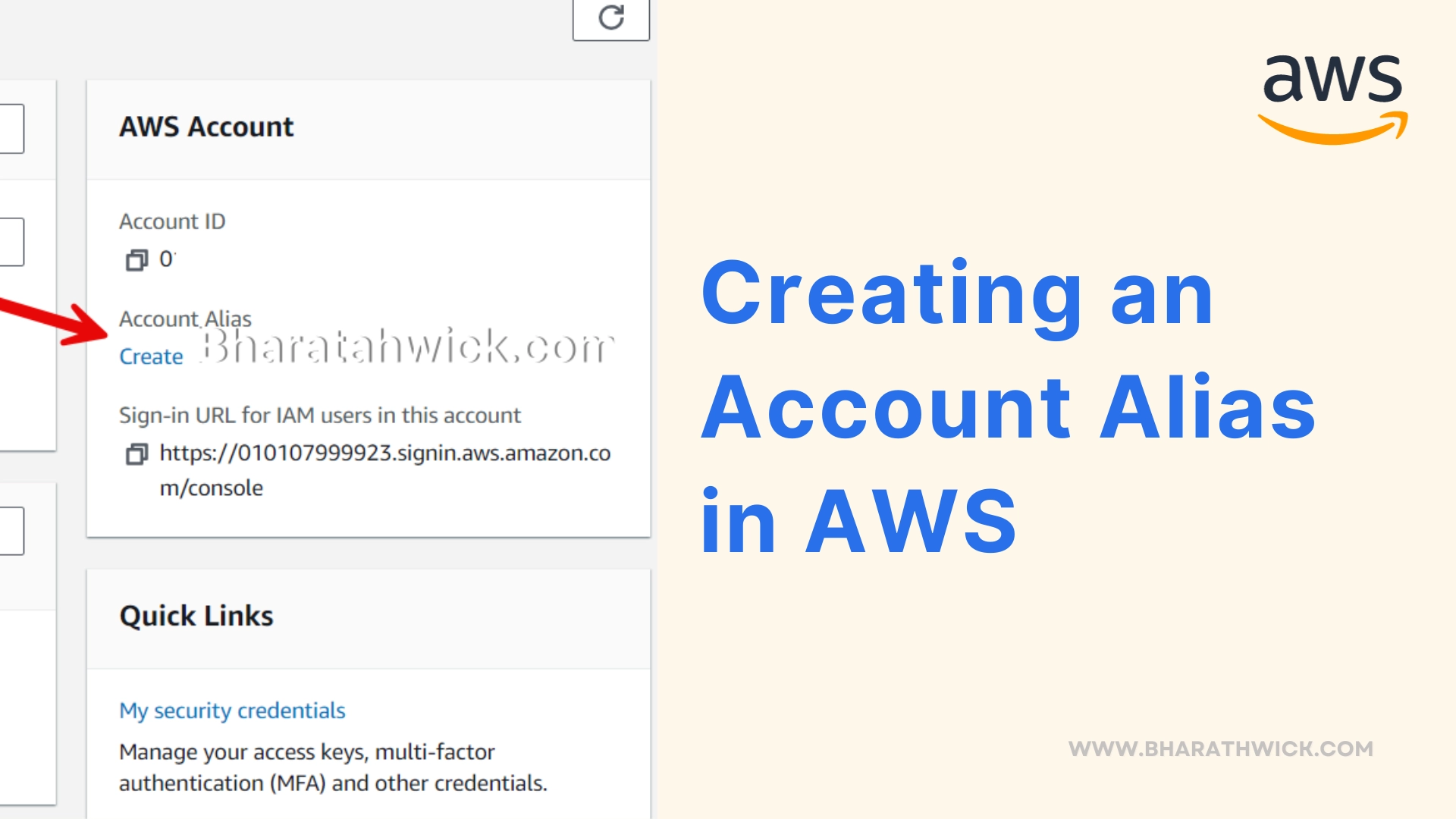Amazon Web Services (AWS) offers a wide range of cloud computing services that help businesses take their operations to the next level. To optimize your AWS experience, it’s important to have control over your accounts.
One way to do this is by creating an account alias, which makes it easier to manage and identify your accounts. Keep reading to learn how to set up an account alias in AWS.
What is an Account Alias?
Did you know that you can customize the name of your AWS account? That’s right! Instead of using the default long and numeric account ID, you can assign a more memorable and user-friendly name. This is called an account alias.
It’s especially useful for organizations that have multiple AWS accounts, as it helps to differentiate between them easily. So go ahead and give your AWS account a personalized touch with an account alias!
Benefits of Using an Account Alias
Improved Usability: Having account aliases is a great way to keep things organized when working with multiple AWS accounts. This simple trick can help you avoid making mistakes and streamline your work. So, if you’re looking to make your life a little easier, consider using account aliases.
Enhanced Security: It’s always a good idea to use a name that’s easy to remember instead of an account ID. This way, you won’t accidentally reveal any sensitive information when sharing your ID with others.
Efficient Management: AWS Management Console and Command Line Interface (CLI) can be a bit overwhelming, but did you know that you can make it easier on yourself? Account aliases provide a simpler, more intuitive way to navigate and use these tools. It’s like giving your account a nickname that you can easily remember and use whenever you need to access AWS.
Are you ready to learn how to create an account alias in AWS? Let’s walk through the steps together!
Step 1: Log into Your AWS Account
Log in to your AWS Management Console using the credentials associated with the account you want to create an alias for.
Step 2: Open the IAM Dashboard
As soon as you log in, let’s head over to the AWS Identity and Access Management (IAM) dashboard! You can find this easily by either searching for “IAM” in the AWS Management Console’s search bar or by clicking on the “Services” menu and selecting “IAM” under the “Security, Identity, & Compliance” category.
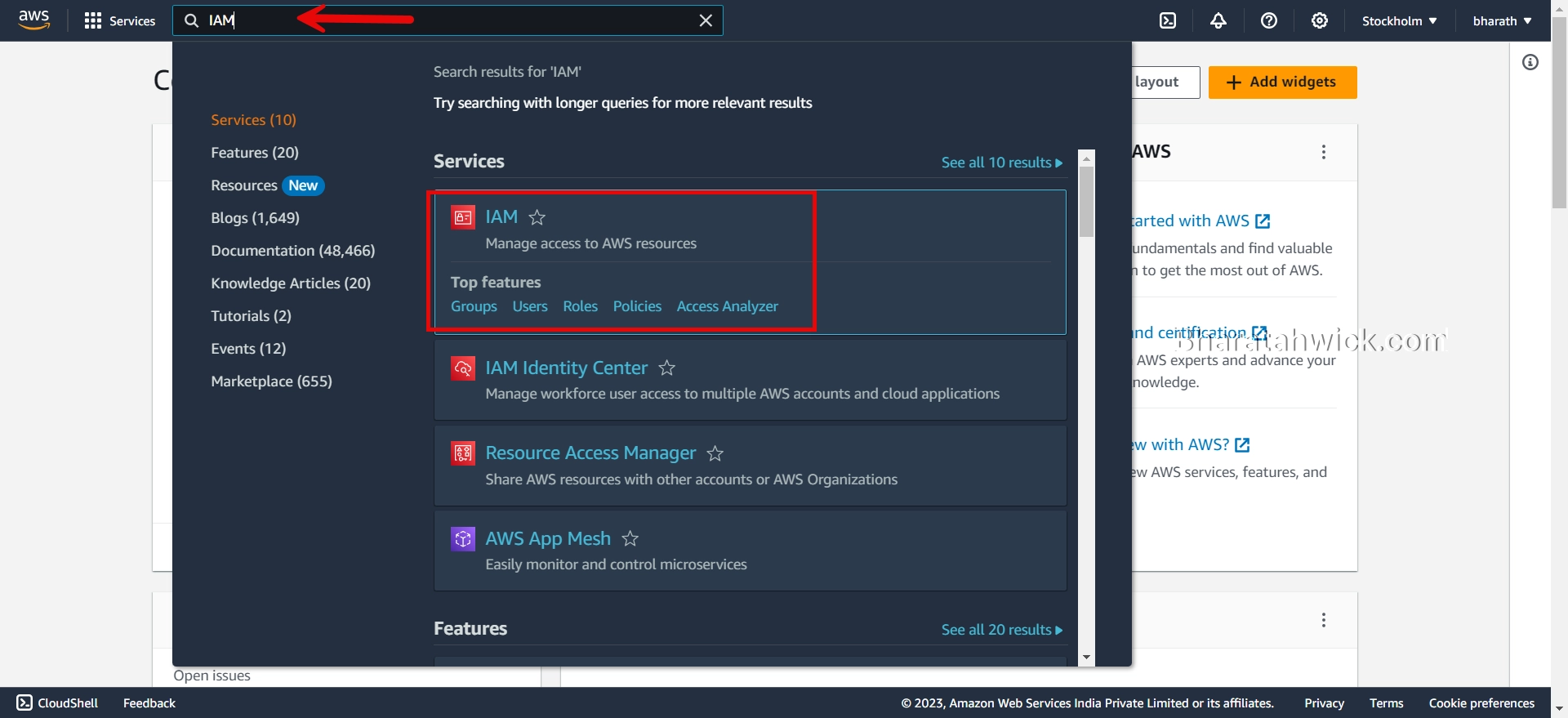
Step 3: Access the Account Settings
In the IAM dashboard, you’ll see a list of options on the left-hand side. Click on “Account settings” under the “Dashboard” section.
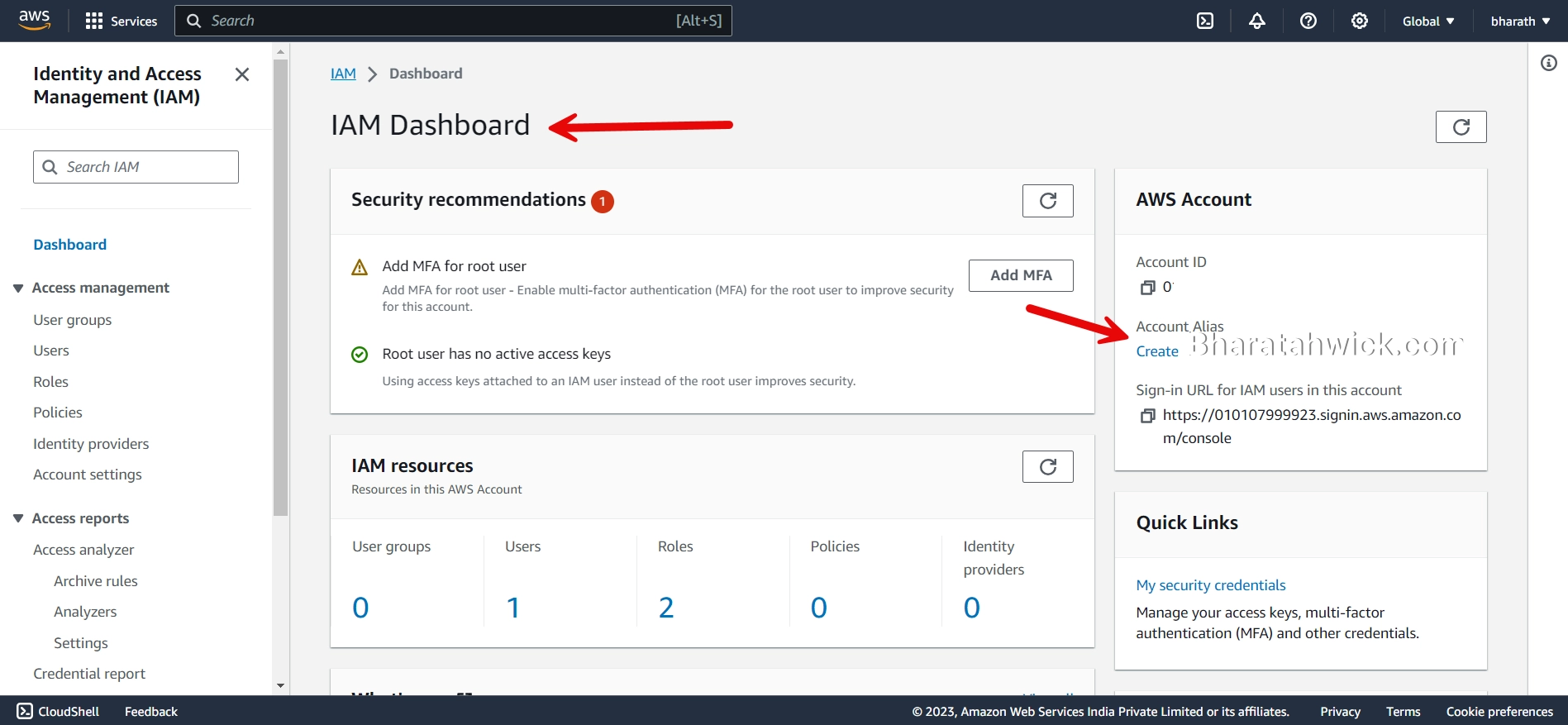
Step 4: Create an Alias
Now, simply navigate to the IAM panel page and look for the section where you can add an alias. Once you find it, click on the “Add an alias” button.
Step 5: Enter the Alias
Just open up the dialog box by clicking the Create button and let your creativity run wild. Whether you choose something simple like “Production” or something more quirky like “The Dream Team,” the alias you create will be unique and meaningful to your organization. So go ahead, give it a try!
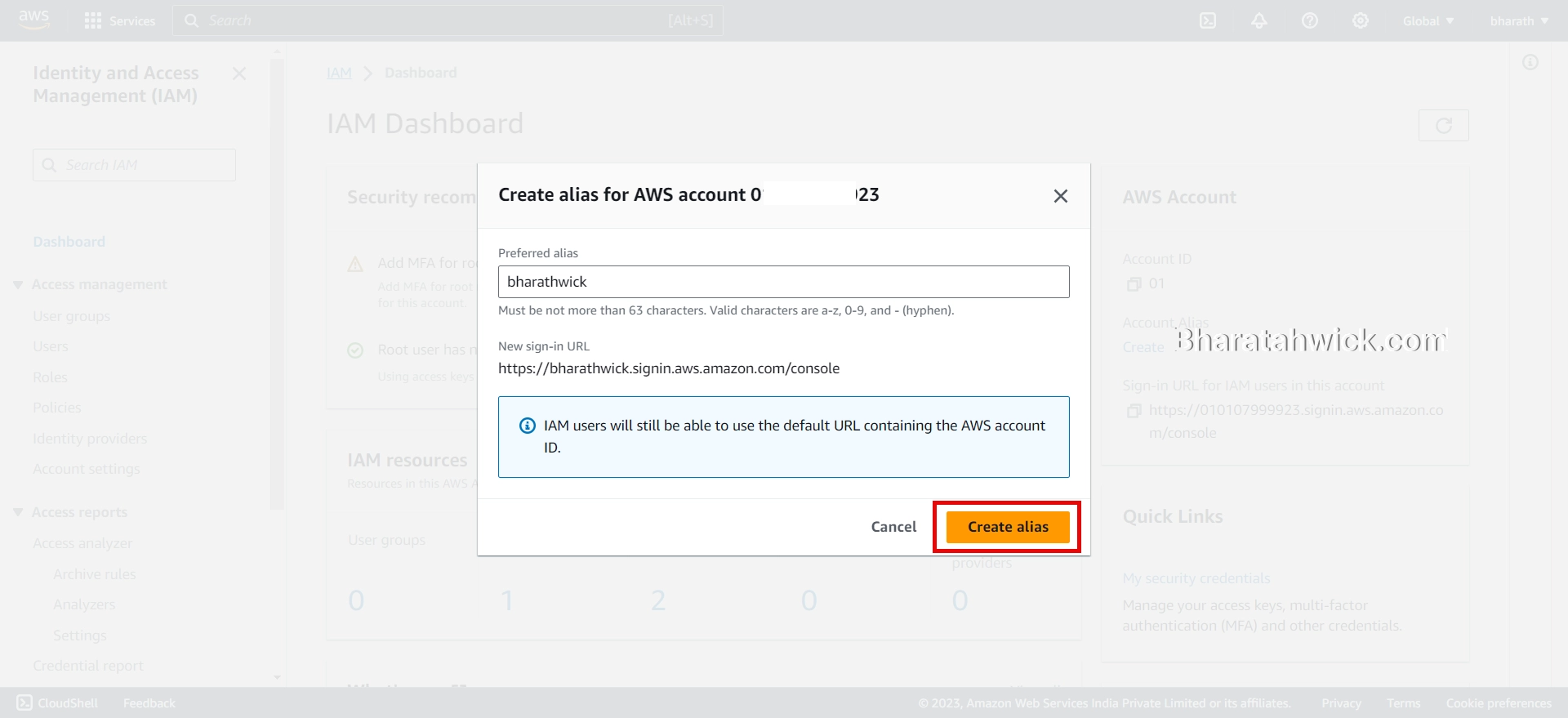
Step 6: Save Changes
Once you’ve entered your awesome new alias, don’t forget to hit the “Save changes” button to make it official!
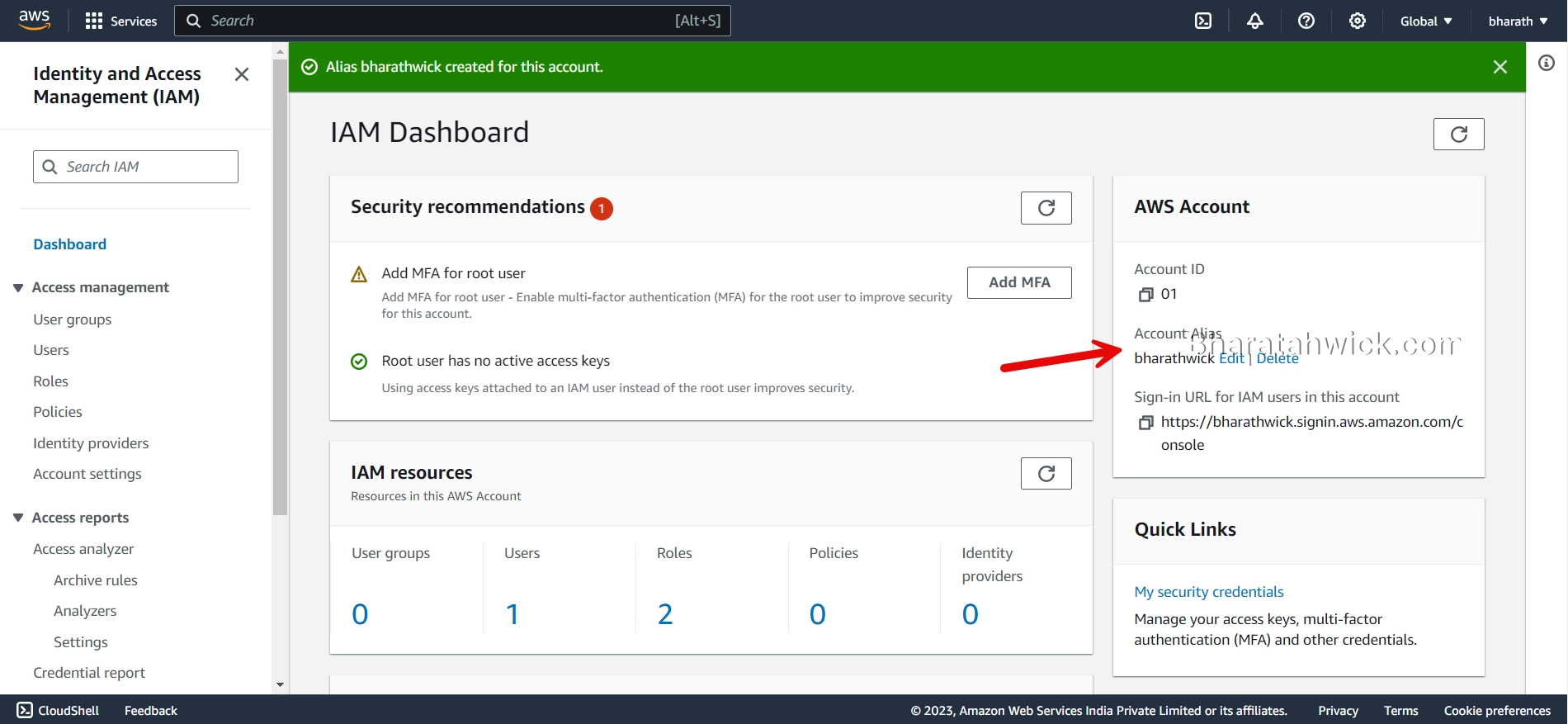
Congratulations! You’ve just taken an important step in managing your AWS account. Your account is now linked to a shiny new alias.
Conclusion
Say goodbye to the cumbersome account IDs and hello to user-friendly names that make your life easier.
By using account aliases, you’ll be able to navigate through your AWS resources with ease, ensuring that you’re following the best security practices.
Whether you’re managing one or many AWS accounts, account aliases are a must-have tool for simplifying your AWS experience.